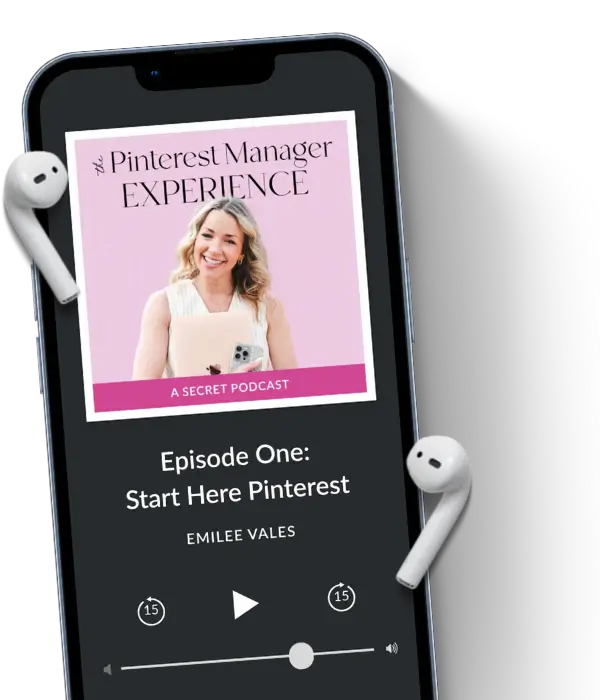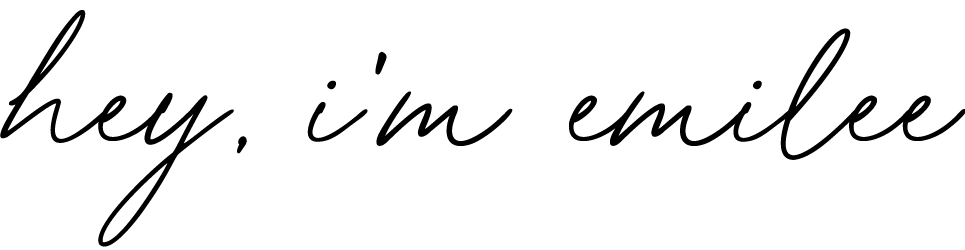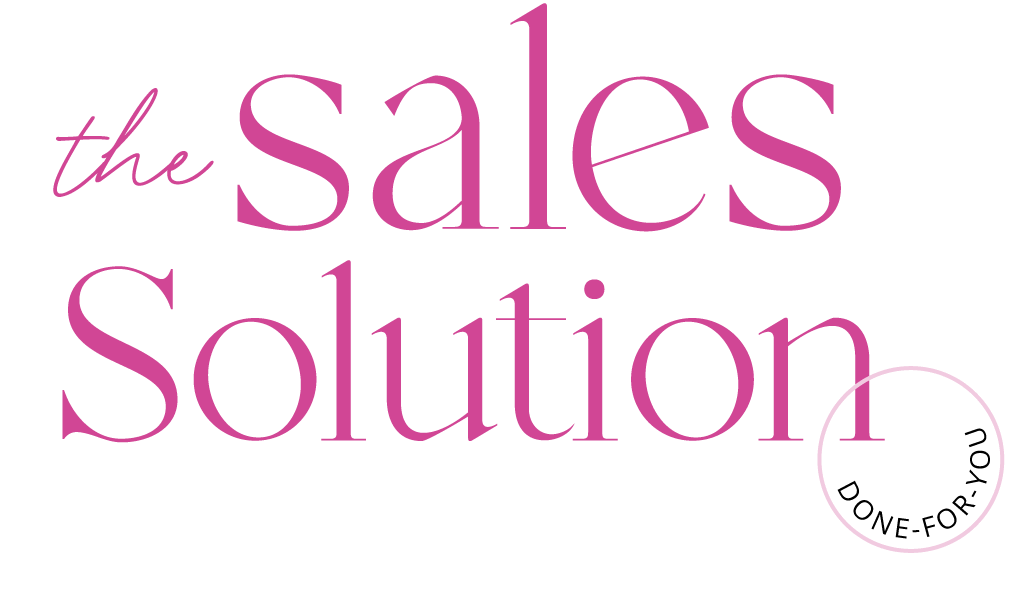To help you see that this can be streamlined and not overwhelming, I’m going to walk you through 3 time-saving Pinterest strategy tips when implementing an effective Pinterest strategy! DISCLAIMER – This post contains affiliate links and I may earn a small commission when you click on the links at no additional cost to you.
A recent comment I’ve been getting surrounding Pinterest, and why some business owners do not utilize it, is that they very simply, “do not have time”.
I was listening to a Rachel Hollis podcast episode years ago when I first started my business. I don’t remember what the title of the episode was, but it did have a message that stuck with me.
Rachel basically said that we always make time for what’s important to us. This isn’t something groundbreaking or unheard of, but it’s so true.
I make time for my Bible study (even when it feels like I don’t have an extra 5 minutes), homeschool time with my 4-year-old, exercising, responding to messages on social media, the occasional 15-20 minute naps, and… you get the idea.
Relating all of this back to Pinterest, you have 2 options:
- You can either devote 2-3 hours a week to your Pinterest strategy
- You can pay someone to do it for you
- (book a FREE discovery call with me here if that’s the easiest option for you!).
The point is, I’m no longer accepting that you don’t have time. I’m arguing that Pinterest takes WAY less time than other platforms. Plus, it will yield lasting long-term results that are vital to your business growth.
Quick Tip: if you want a simple answer for how long you should devote to Pinterest every week, I say no more than 2-3 hours!
#1 You Need to Have Systems in Place
Does the Pinterest platform seem overwhelming and time-consuming? Whether you’re brand new to Pinterest or you’ve been on the platform for a while, it might feel that way because you don’t have effective systems in place!
For me, having systems means a workflow I follow every week and specific platforms I use to manage the workflow. Two of my favorite platforms for managing my personal Pinterest account, and my client accounts, are AirTable and Trello!
I love using AirTable to manage and organize all of my Pins. That way, I know exactly when content is scheduled, when it needs to go out based on if it’s seasonal/new/needs to be repinned, etc.
For my overall project management regarding my personal and client business, I use Trello. I feel like people either love or hate Trello, but it works for me and my brain.
On the other hand, I use Google Sheets to organize the monthly analytics for my clients. Notice there I said monthly. I have planned out how long I’m going to spend a month looking at analytics and diving into the numbers on a monthly basis.
There are a lot of project management tools out there! Here are some of the most common/popular ones:
- Trello
- ClickUp
- Asana
- Wrike
- BaseCamp
Apart from having my overall project management, I need another tool that serves my more detailed needs, which is where AirTable comes into play.
In my signature course, Pinterest Marketing Magic, I go over all of my systems and share templates + tutorials for the exact tools I use every day for managing Pinterest accounts!
#2 You Need to Use Pinterest Pin Templates
So you’ve got your systems in place, but how can you make this well-oiled machine run faster? In the beginning, I was very slow (even with systems in place) and it would take me a long time to manage Pinterest accounts.
What really helped was sticking with my systems and naturally getting faster. The other major time-saver for me was creating Pin templates for my clients!
When you create Pin templates, this saves you from feeling like you have to reinvent the wheel every week when you go to create your new Pins.
I typically start with creating at least 5 Pin templates for my clients. If I’m taking over their account and not starting it from scratch, I’ll also combine my templates with any of their templates!
This is, of course, if their pre-existing templates are ones that have already proven to work well for their business and niche. That is the nice part about taking over an account that already has this data!
When I combine those two options, that allows me to have that much more variety when I’m creating fresh Pins on a weekly basis.
For my Pin creation, I use Canva and I love it. Canva is easy to use, and you can make high-quality beautiful Pins!
There are other tools that you can use to create Pins…
Here’s the list of what I’ve actually used myself:
- Canva
- PicMonkey
- Tailwind Create
To be honest, I wasn’t a huge fan of PicMonkey. Tailwind Create is pretty cool, but in my opinion, it shouldn’t be your only means of Pin creation.
For PicMonkey, you’d basically still be creating your own Pins. For Tailwind Create, you actually enter your colors, pictures, title, etc, and it creates different Pin designs that you can choose from which is pretty cool. However, you might not love all of them, and you can only create so many Pins a month based on the type of subscription you have.
For these reasons, I think it could be used as a supplemental way to create Pins, but I would still recommend creating your own and having templates.
Quick Tip: One thing I want to mention about a platform like Canva is to be cognizant of the fact that everyone who uses Canva has access to the same premade templates. Yes, Canva has Pinterest templates already created! They’re very attractive, however, you and everyone else who uses Canva have access to them.
This brings me to my next point. Templates are a great base to work from, but I do like to make sure that they definitely appear different from week to week and over time. Even adding in additional templates!
I say this because Pinterest thrives off of fresh content and if your Pins start to basically all appear the same, it’s not going to appear that you’re creating “fresh” content.
I offer Pinterest templates that you can use and tweak in both of my courses, Pinterest Marketing Magic and The Idea Pin Starter Kit! For the Starter Kit, they’re only Idea Pins templates, since that’s what the course is all about!
#3 You Need to Use a Scheduler
In my opinion, it’s a no-brainer to use a scheduler to save time! I’ve touched on this in the past, but you can batch all of your Pinterest work at the beginning of the week.
It’s not a platform you need to be on daily!
Yup, you read that right. You don’t have to be on Pinterest every.single.day. I don’t know about you, but this is a breath of fresh air for me.
So what do I use for my scheduling tool of choice? Tailwind!
Tailwind is not only easy to use, but when you sign up, they walk you through step by step how to schedule and publish your first Pin!
Some of the other helpful features that Tailwind has include:
- SmartLoops
- The ability to schedule out in advance to multiple boards and use intervals between the boards
- Analytics (these differ from the analytics you see in your Pinterest dash)
- Tailwind Create (the tool I previously mentioned for Pin design)
- Tailwind Communities – a place where you can share your Pins with like-minded content creators
- And more!
Yes, I’m a Tailwind affiliate, but I only recommend tools I use and love myself. I not only use Tailwind for my own Pinterest account, but I do actually require that my clients use it as well.
When you sign up for Tailwind, you’ll get to schedule your first 100 Pins for free! If you’re only interested in using a free scheduler, you can actually schedule Pins natively on Pinterest. But this has a lot of limitations and you cannot schedule out far in advance, use intervals, etc., etc.
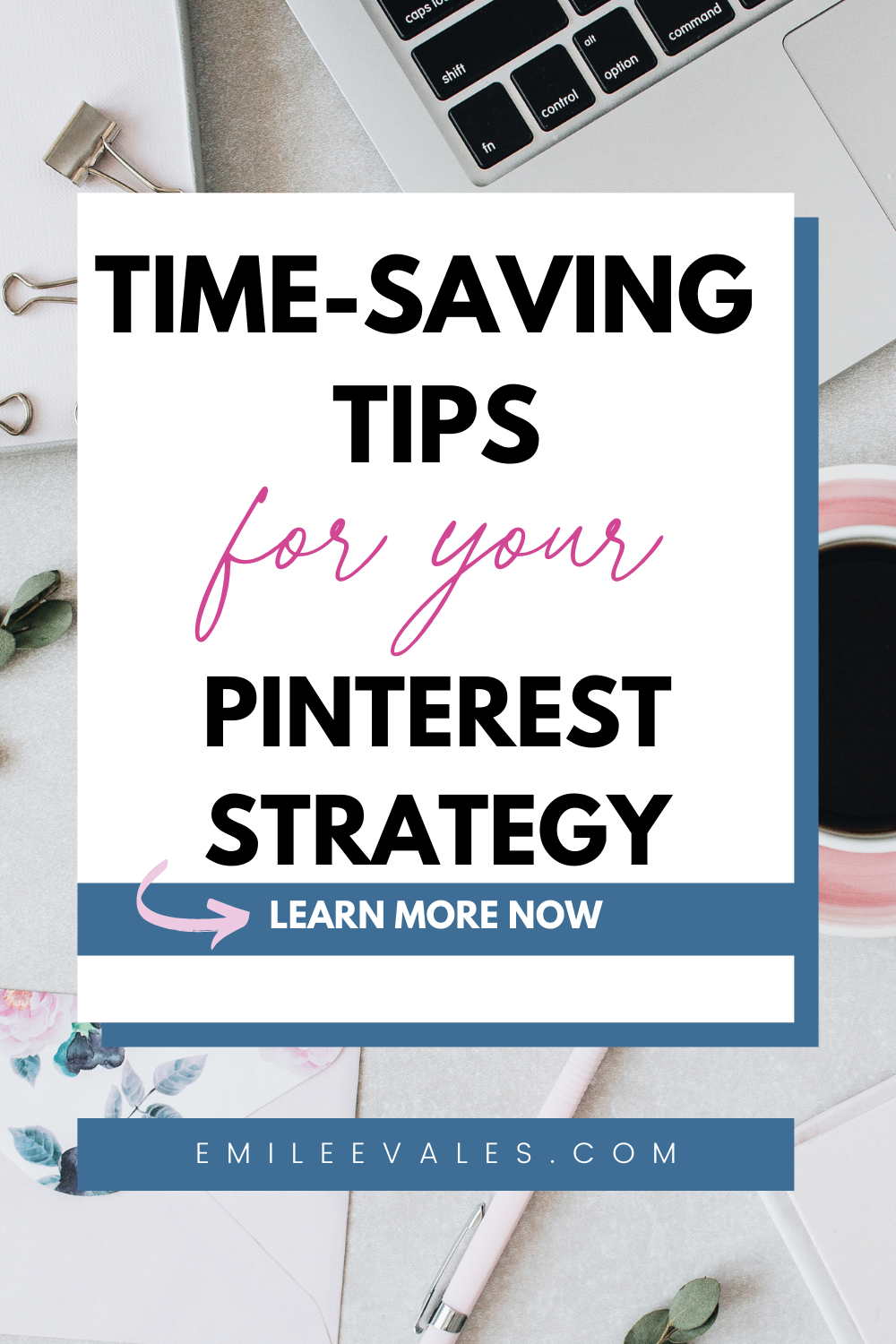
Let’s Wrap it Up
Managing your Pinterest account, or your clients, should not take you 10 hours every week!
To implement a solid and consistent Pinterest strategy, I would say you could spend as little as 2-3 hours a week. MAYBE 4-5 (at the very most) when you’re first getting started or depending on how much fresh content you’re creating (yes, those Idea Pins can be a bit time-consuming!).
Here’s a quick recap of 3 easy ways you can save time when managing your Pinterest account weekly:
- Create systems
- Use Pinterest Pin templates
- Use a scheduler
I would love for you to leave any questions in the comments of the blog, or share with me if this was helpful!
If you’d like to learn more about my systems and swipe exactly what I use, you can get it all inside my signature Pinterest course, Pinterest Marketing Magic! If you aren’t ready to take the course, you can learn more about how to create a Pinterest strategy by downloading my FREE Pinterest strategy guide!