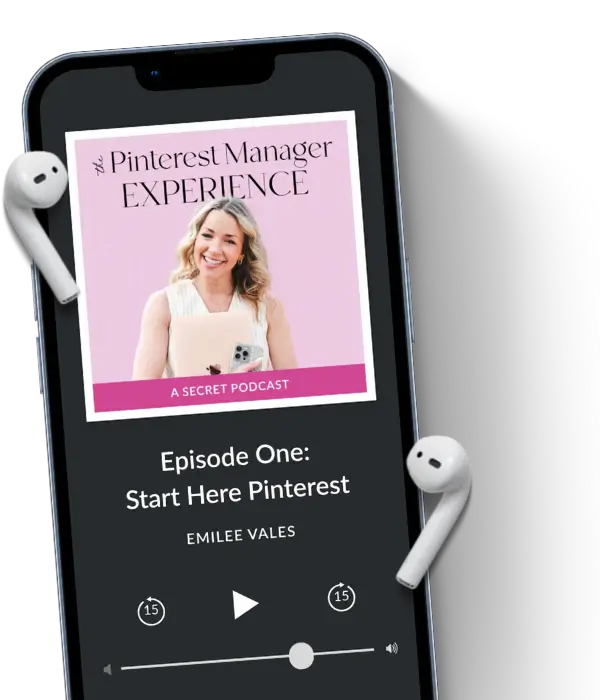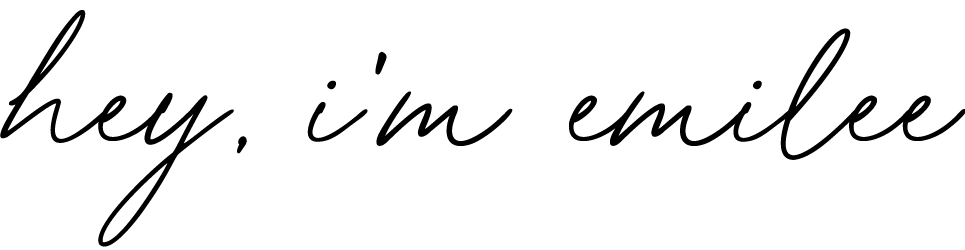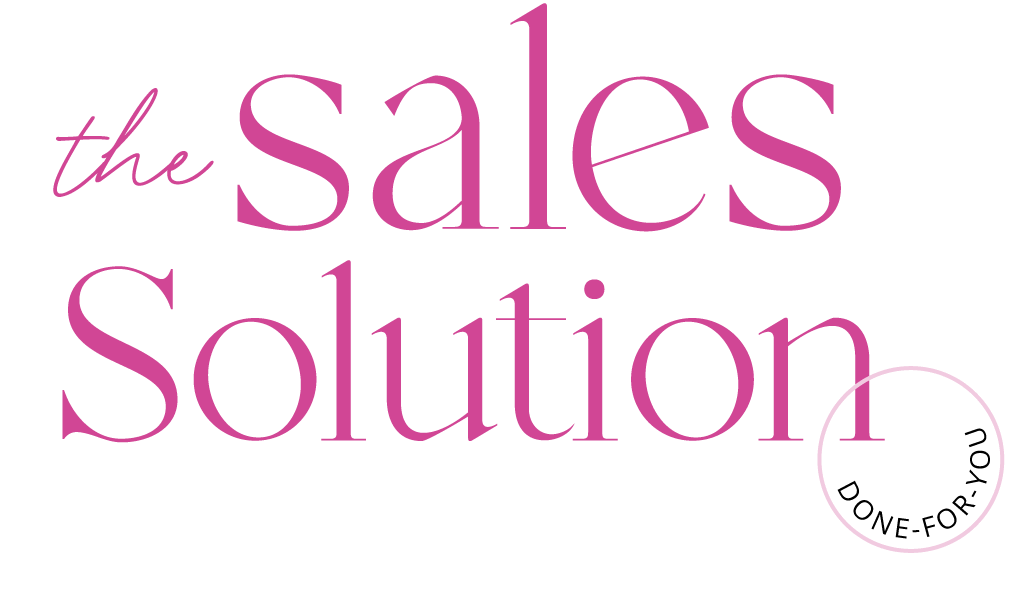Ahhh keyword research for Pinterest. One of the most commonly asked questions I get from business owners looking to get started on Pinterest. There are a lot of different ways you can do keyword research on Pinterest. Today I want to break down 5 of my favorite methods, or approaches, you can take when conducting your keyword research!
Keywords are a very smart place to start if you’re thinking about using Pinterest for your business. Why? Because they should be the driving force behind your strategy!
Pinterest is a search engine, which means the first thing people do when they come looking for a solution is to enter those magical keywords into the search bar.
In order to have your content discovered by the right person, you have to do your keyword research. If you’re interested in learning a bit more about why we use keywords, where to use them, and also more about search engine optimization (SEO)…read this post here!
Another great resource where I share how to use your keywords strategically and where to put them to optimize your account is my FREE Pinterest strategy guide – download it here!
Now back to keywords and how to do your keyword research.
#1. The Pinterest Search Bar
The Pinterest search bar is a fantastic place to start your keyword research. I’ve had people ask me about using other platforms, such as Google, for conducting their research.
Simple answer: I don’t recommend it.
People use platforms like Google and YouTube differently because they serve different needs. While Google is a great search engine and YouTube is an amazing video search engine, people are really searching differently over there.
For that reason, I always say to start your research on the Pinterest platform.
When you go to the search bar, start by entering a pillar keyword, which is 1-2 words. Pinterest will populate beneath that pillar keyword longtail keywords, which are built upon that pillar keyword.
By clicking on one of the keywords, Pinterest will populate Pins (and possibly even some boards and profiles) that have been search engine optimized for those specific keywords.
A word of caution – pay attention to the number (or lack thereof) of related searches or suggestions that come up when you’re doing your keyword research. That’s usually an indication that there is or isn’t a lot of latitude for that specific keyword.
When this happens, I like to search that specific pillar or longtail keyword I’ve entered into the search bar just to see what comes up. If it’s totally random, I can tell Pinterest isn’t able to provide content that’s similar to what I’d want to be ranking for. So I try to come up with a new keyword approach for whatever content it is that I want people to discover.
PRO TIP: Because your boards and profile can come up in peoples’ searches, this is one more reason why you MUST optimize your profile!
Here’s what it looks like when you use the search bar:
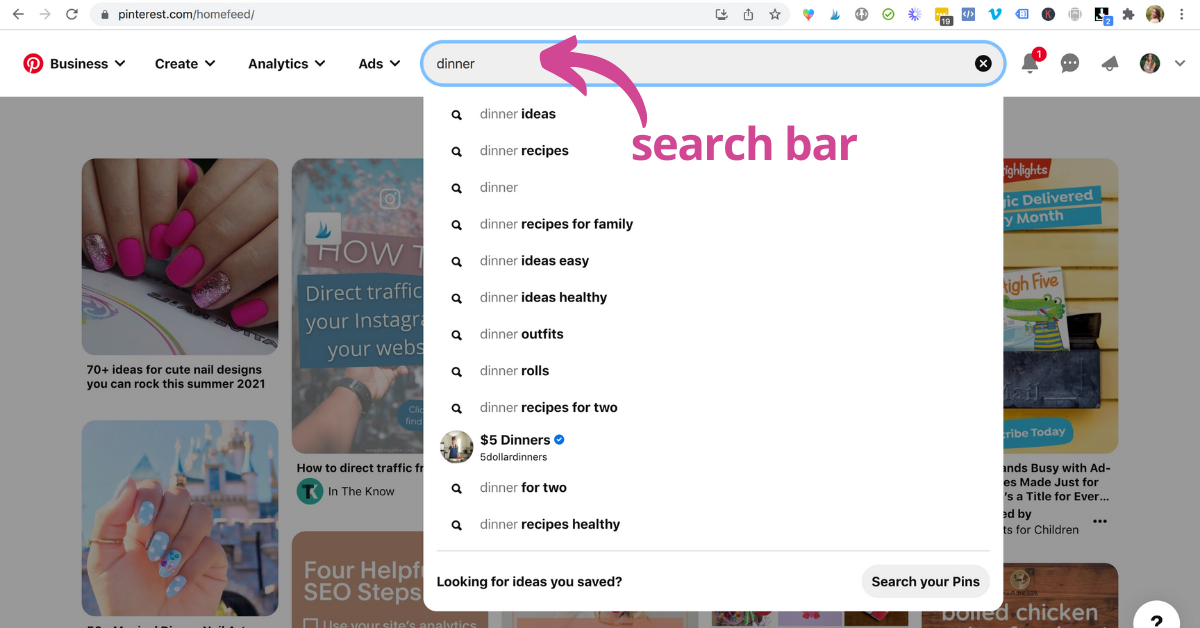
#2 The Pinterest Keyword “Bubbles”
If you’ve been in the Pinterest space for a minute, then you might have heard of the beloved Pinterest “search bubbles”. I say beloved because, from my experience, people loved this feature.
When you would use the Pinterest search bar a few years ago, Pinterest would always automatically populate these “bubbles” or what some people called, “tiles”. This was basically a way Pinterest shared additional keyword recommendations.
If there are dozens of recommendations, that tells you that you’ve come up with a solid pillar keyword that has a lot of latitude.
Unfortunately, Pinterest no longer shows us these bubbles or tiles when we perform a search, so you may be wondering, “why I’m explaining this?”
Well, there is a bit of a hack! When you enter your search, if you filter by “video” and then perform your search, you’ll see those magical little bubbles appear.
Here’s how you filter your search by video:
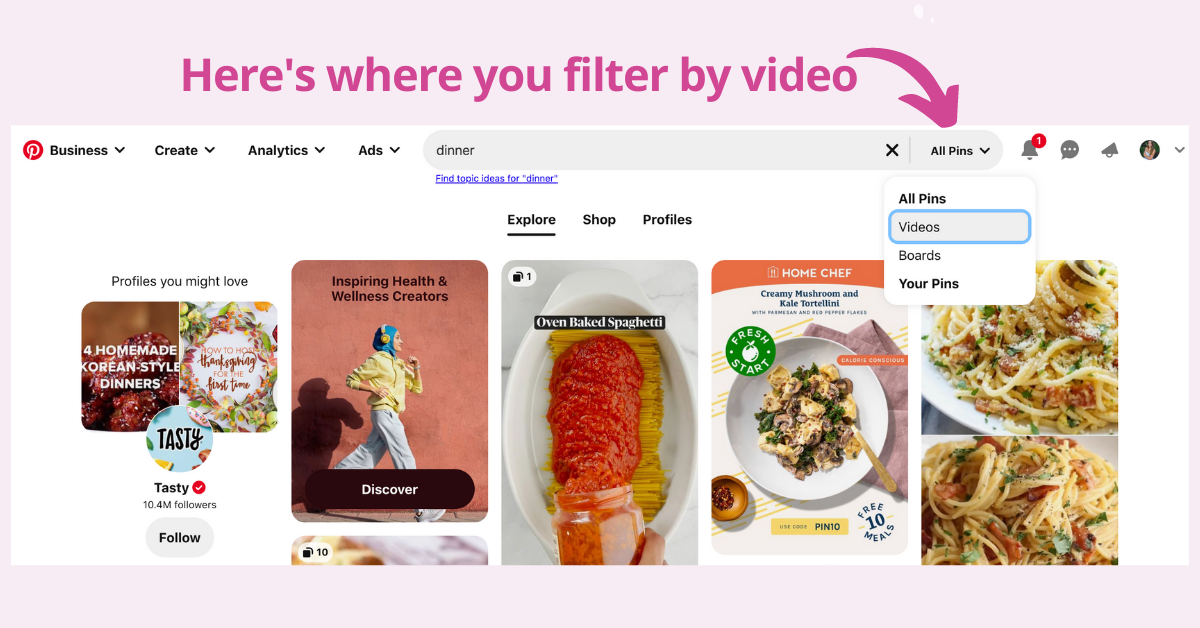
Once you’ve filtered by video you’ll see the bubble come up. You can then see on the far right side there’s also an arrow. This means that there are more recommendations for you to scroll through!
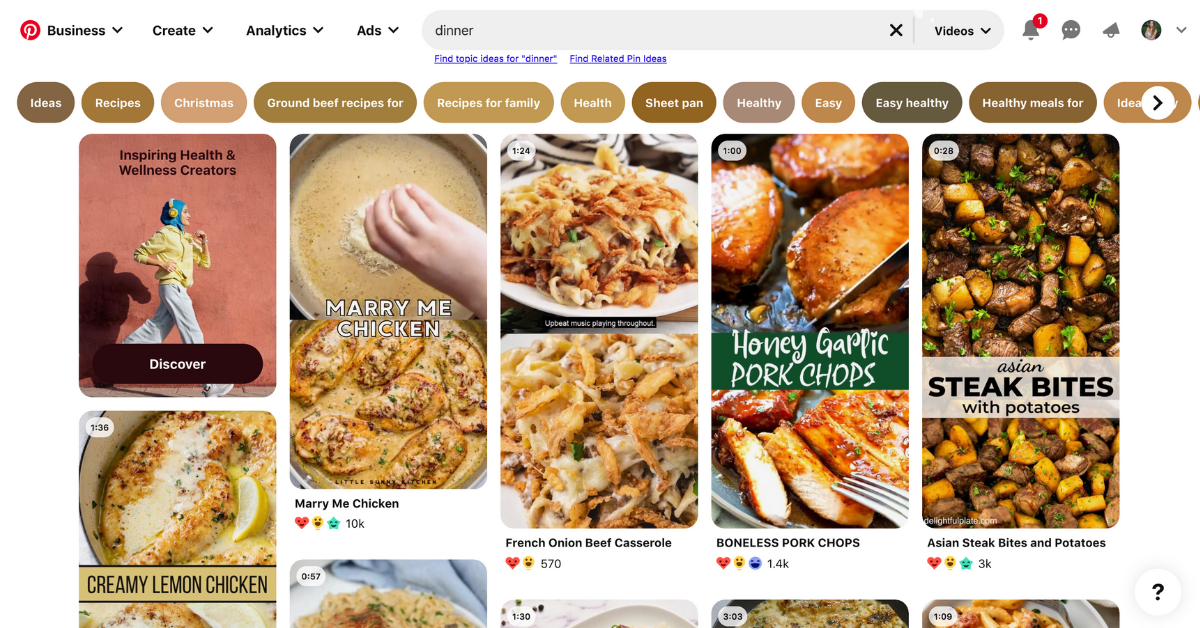
#3 The ABC Method
This method can be a bit tedious, but if you want to make sure you’re leaving no stone unturned, this might be your new best friend.
For the ABC method of keyword research, I still use the Pinterest search bar. However, my strategy for approaching the search bar is a bit different.
I’ve been using the “dinner” theme here (if you haven’t noticed that) within the pictures I’ve shared for my keyword research. This is for no reason in particular other than it’s almost dinner time and I’m hungry while writing this, ha!
For the ABC method, when I go to the search bar, I type in “dinner a”. This populates lots of recommended searches that I can record in a tool, spreadsheet, or any document I use to organize my keywords.
Then I go back to the search bar and start my search again. But this time, I enter “dinner b” and get a new set of search results.
If you’re wondering, the answer is yes, you do this for A-Z of the alphabet. As I said, no stone is left unturned, but it is pretty tedious! Especially if you do it for EVERY pillar keyword you have.
I do want to note, once you have a document or place where you organize your keywords, you will need to add to it or tweak it over time. The good news is you’ll never have to start from scratch again!
If you put in time and dedication to your keyword research, you won’t regret it.
Here’s what it looks like for the examples I shared:
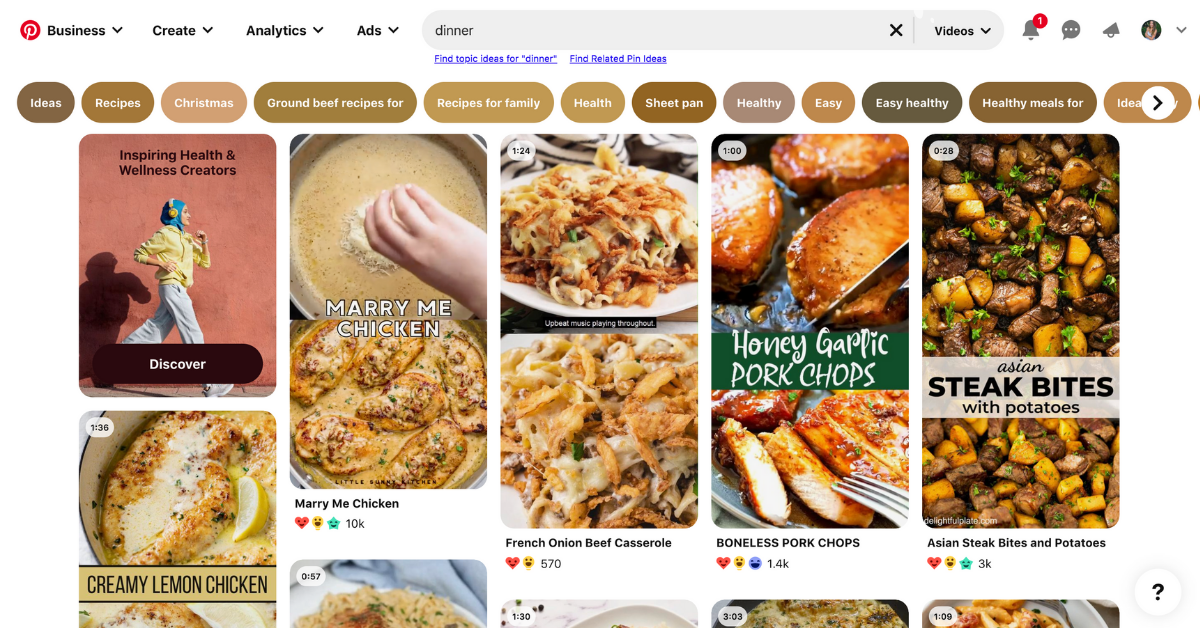
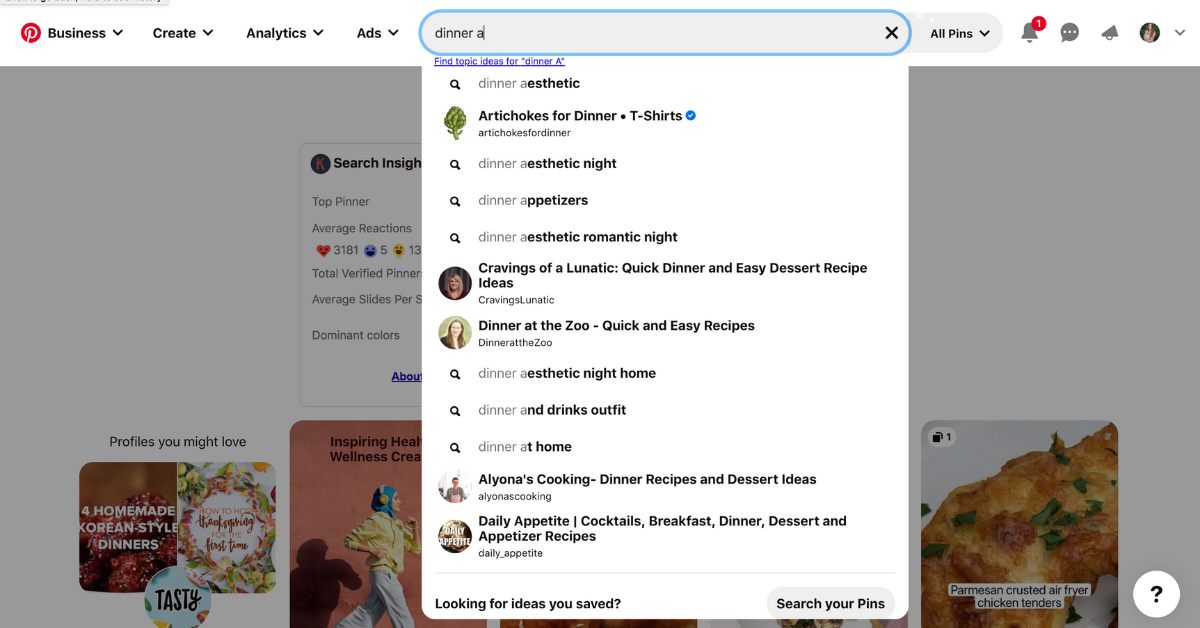
#4 Pinterest Trends Tool
The Pinterest Trends tool is a fantastic way to get new or alternative keywords for your niche! It’s a fairly new tool, but it’s super helpful when trying to find keywords and see when specific keywords are trending up.
When you see those specific keywords have a higher search volume it helps you plan your content accordingly.
Plus, the Trends Tool provides related searches and even Pins for inspiration for those keywords.
I actually did a blog post last week that shares lots of screenshots and helpful information about using the Pinterest Trends tool. Check out this blog post if you want to learn more about this great Pinterest resource!
#5 Pinterest Ads Dash
This is a great little secret that you might not know about!
When you go to set up a Pinterest ad and you get to the point where you’re going to add keywords, there is a search function!
What makes this search function “extra cool” is that it actually shows you the specific search volume for that specific keyword. This is the first place I’ve mentioned so far where this feature is available!
I will say, it’s a bit more complicated to get to this search bar. So, if you’re new to Pinterest, you might not want to dive into the ads dashboard just yet. I did want to provide you with a step-by-step tutorial for how to get there in case you’d like to give this a try though!
Here’s how you get to the search function within the Pinterest ads dash. Disclaimer, you’ll have to have a Pinterest business account to do this.
Step 1: Go to “Create an Ad”
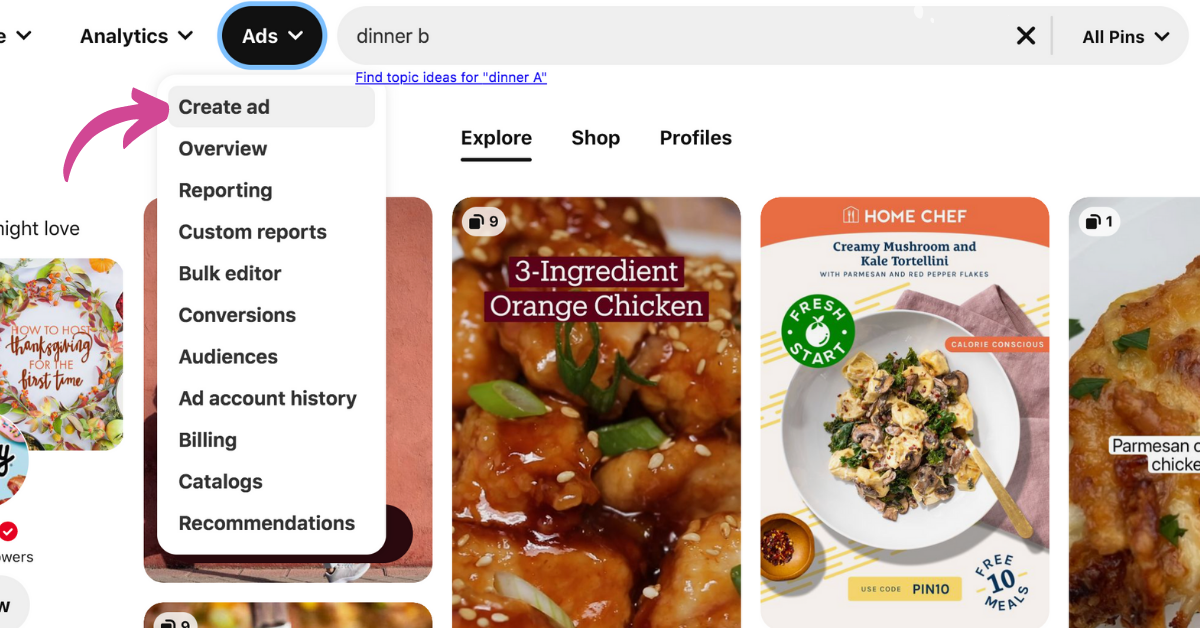
Step 2: Click on Consideration
You aren’t really going to hit “launch” on the ad. You just have to go through these steps in order to get to this tool.
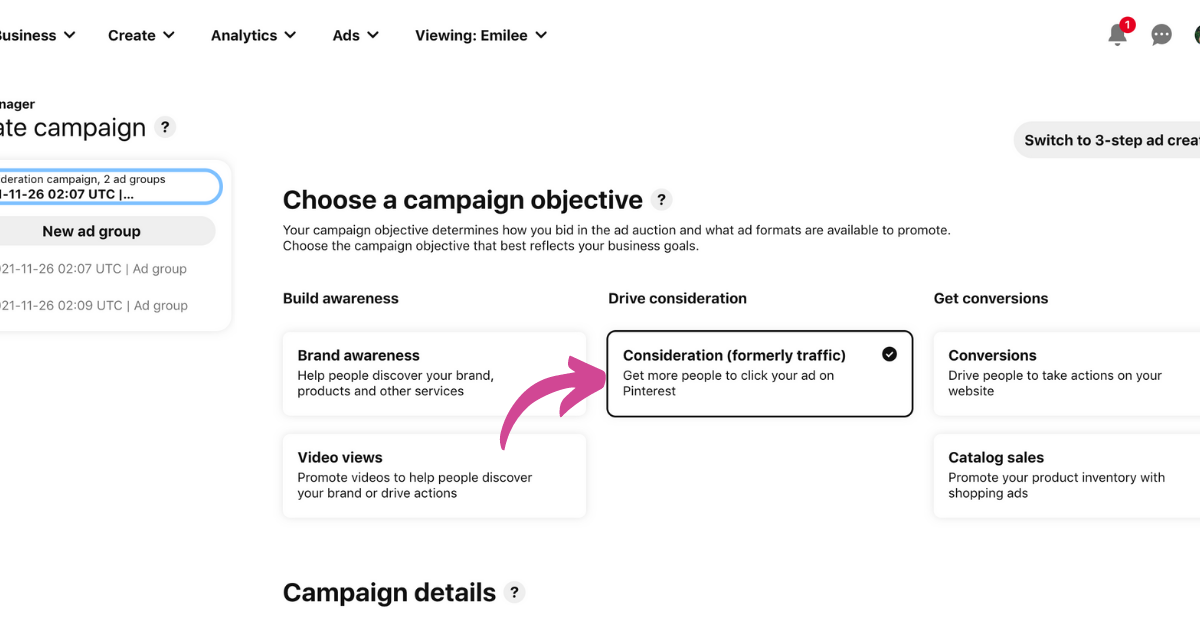
Step 3: Set a Budget
I just set a random budget because I know I’m not going to publish this campaign. If you’re wondering why you have to do this, it’s because Pinterest will quite literally not let you “move on”, unless you set these parameters.
Then click “Continue” to move on.
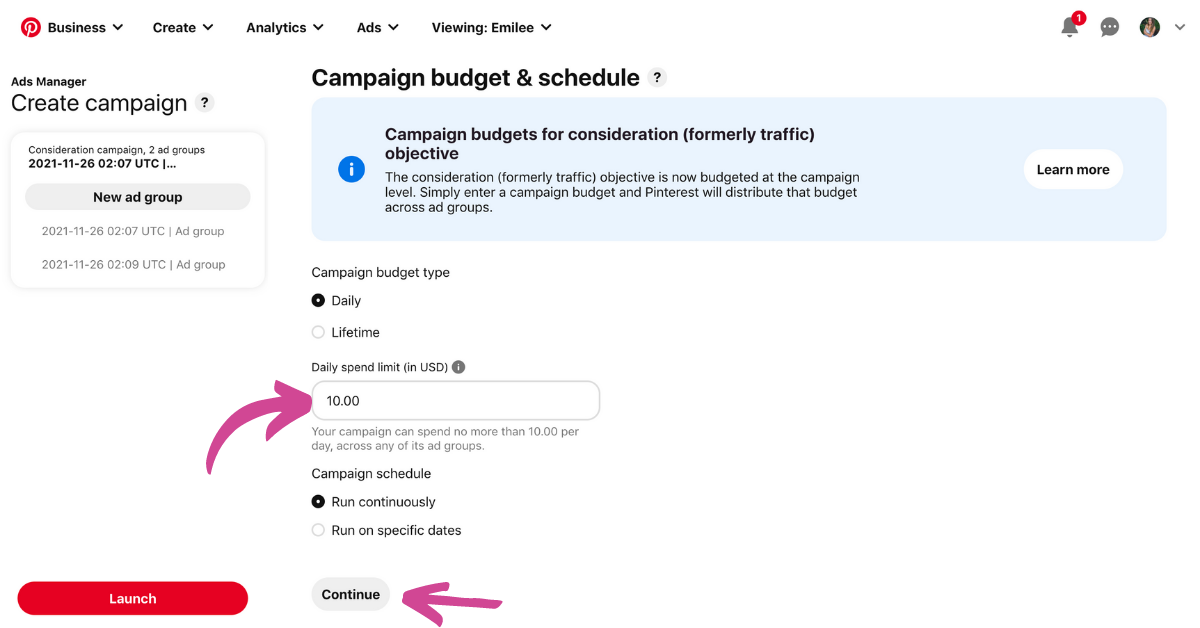
Step 4: Select Your Targeting Strategy
In order to get to the keywords, you might have to select your targeting strategy. In this case, just select “find new customers”.
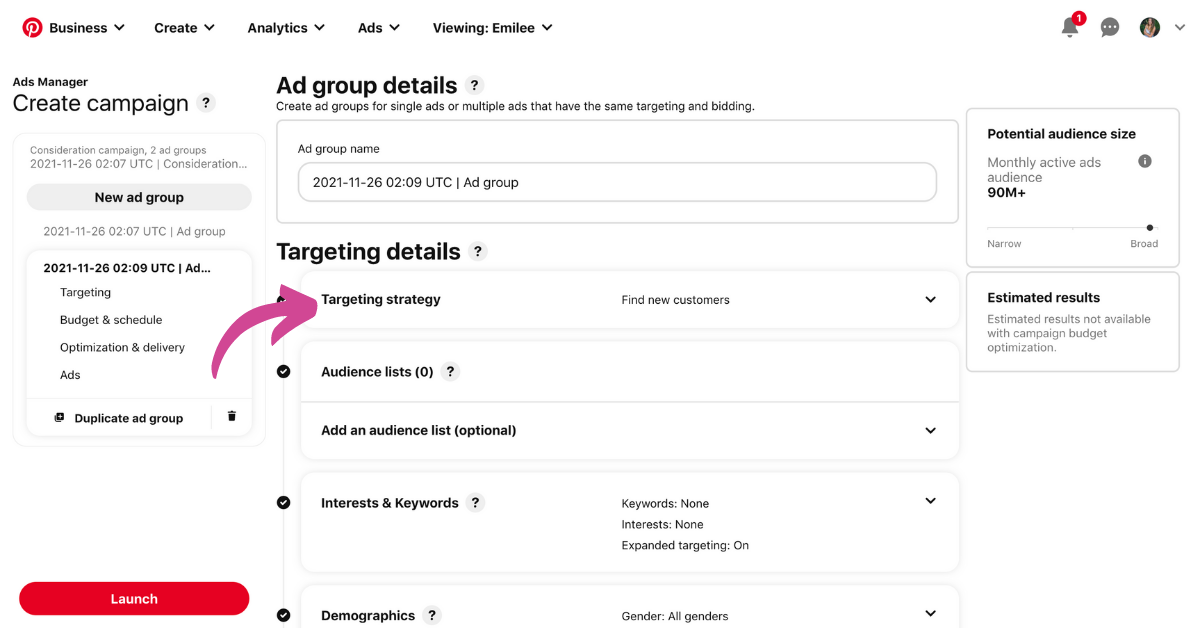
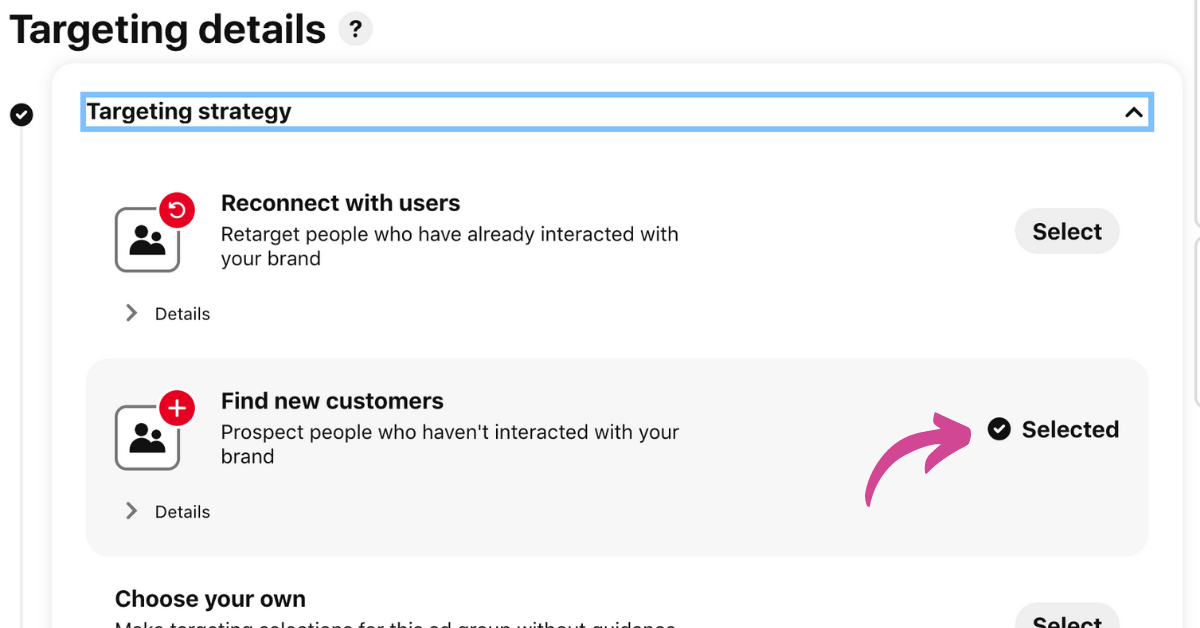
Step 5: Change Default From “Interests” to “Keywords”
You’re almost there! It will probably default to “interests”, but you’ll want to select “keywords”.
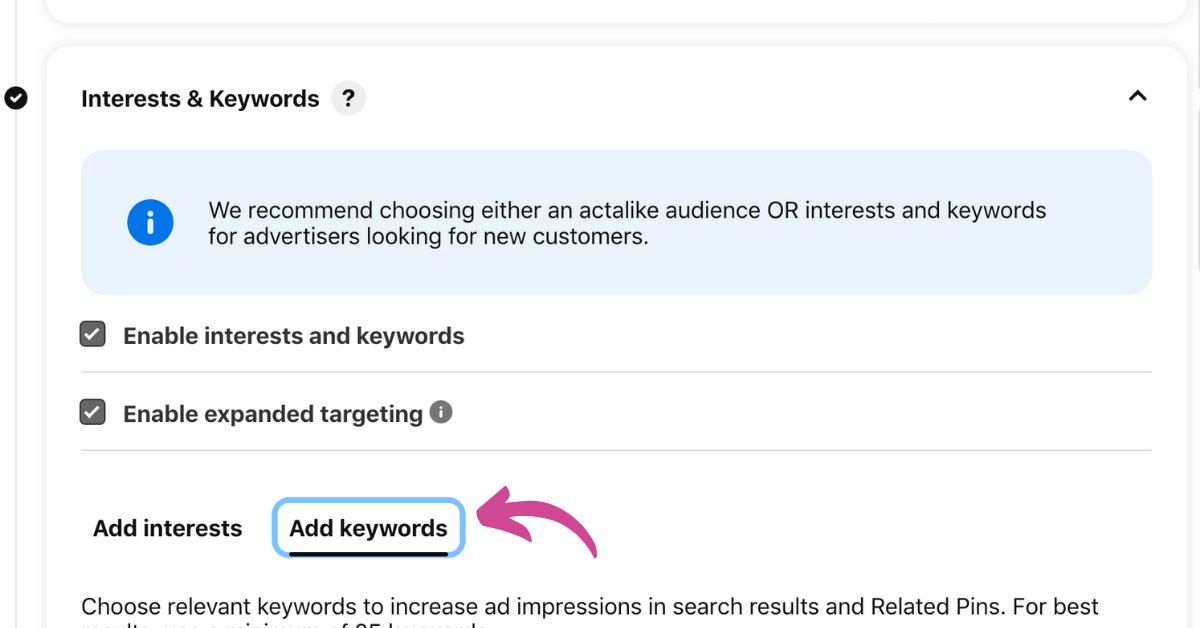
Step 6: Start Conducting Your Keyword Research!
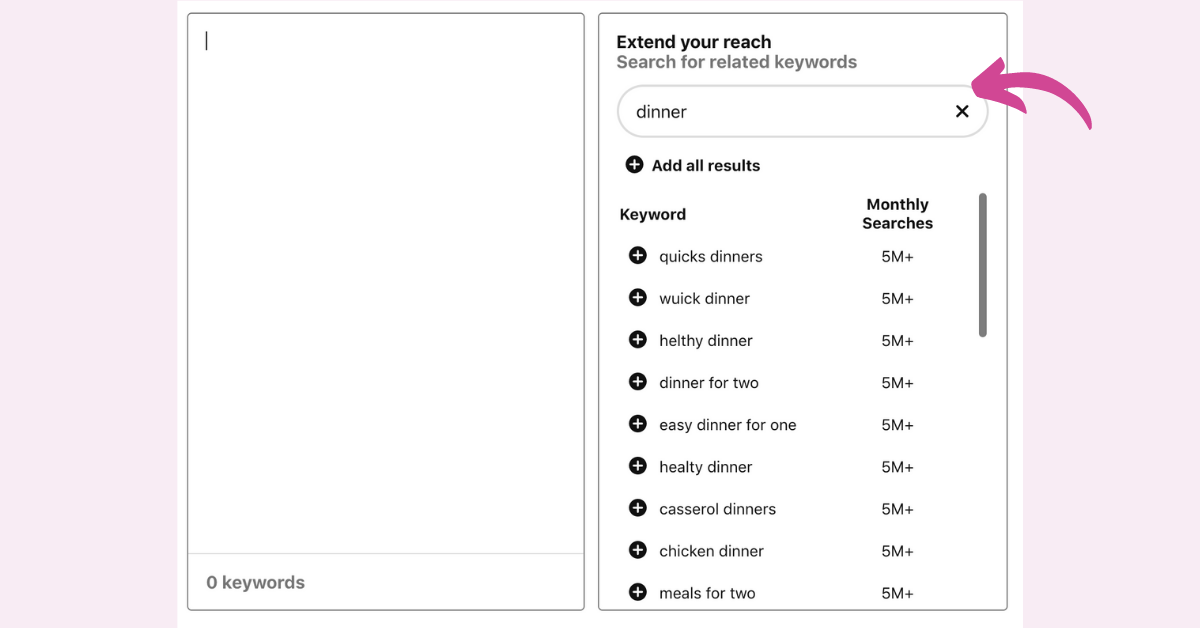
Final Thoughts
Would you believe there are more ways to find keywords on Pinterest? I know, it’s a lot! But the resources, information, and tools I shared with you today will definitely be sufficient when conducting in-depth keyword research for your brand and niche.
It can seem like a lot but believe me, this is worth taking the time to do upfront! I promise.
We went through a lot of different methods and ways you can do your keyword research today. If you’re still looking for more help, I’d love to invite you to learn more about my signature Pinterest course, Pinterest Marketing Magic.
Inside my course, I share all of the documents and tools I use to organize and streamline my systems. This is just a bonus on top of the real purpose of my course – to teach you how to use Pinterest to drive traffic and convert it into sales for your business!